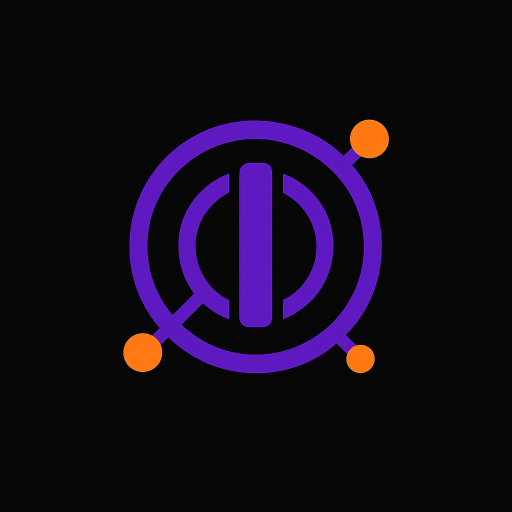 Inquanta
Inquanta
Table of Contents
⚡ | Command Reference
Inquanta uses slash commands for all interactions. This reference provides complete documentation for every available command, including syntax, examples, and permission requirements.
Command Syntax
Understanding command syntax:
[argument]- Required parameter(argument)- Optional parameter
Permission Levels
- User: Available to all server members
- Admin: Requires "Administrator" or "Manage Server" permissions
👤 | User Commands
Commands available to all users for tracking contributions and viewing progress.
/add [counter] [amount]
Permission: User
Description: Adds the specified amount to your contribution total for a counter.
Parameters:
counter- Name of the counter to contribute toamount- Positive number to add to your total
Examples:
/add WritingMarathon 1200- Add 1200 words to WritingMarathon/add StudyTime 2.5- Add 2.5 hours to StudyTime/add ExerciseMinutes 45- Add 45 minutes to ExerciseMinutes
Note: You can only contribute to counters that exist in your current server.
/leaderboard [counter]
Permission: User
Description: Displays the leaderboard for the specified counter, showing top
contributors and your ranking.
Parameters:
counter- Name of the counter to view leaderboard for
Example:
/leaderboard WritingMarathon- View WritingMarathon leaderboard
/view-contri
Permission: User
Description: Shows a breakdown of all your contributions across different counters.
Example:
/view-contri- View all your contributions
Note: This command lists all counters you have contributed to, across all servers.
/reset [counter]
Permission: User
Description: Resets your contribution total for a specific counter to zero.
Parameters:
counter- Name of the counter to reset your progress for
Example:
/reset WritingMarathon- Reset your WritingMarathon progress
Warning: This action cannot be undone. Your contribution total will be permanently reset to 0.
🛠️ | Admin Commands
Commands for server administrators to manage counters and users.
/admin counter create [name] [unit] (description)
Permission: Admin
Description: Creates a new counter for tracking contributions.
Parameters:
name- Unique name for the counter (no spaces)unit- What you're measuring (words, hours, pages, etc.)description- Optional description explaining the counter's purpose
Examples:
/admin counter create WritingMarathon words "Track daily writing progress"/admin counter create StudyTime hours "Hours spent studying"/admin counter create ReadingPages pages
/admin counter delete [name]
Permission: Admin
Description: Permanently deletes a counter and all associated contribution data.
Parameters:
name- Name of the counter to delete
Example:
/admin counter delete WritingMarathon- Delete WritingMarathon counter
Warning: This action cannot be undone. All user contributions to this counter will be permanently lost.
/admin counter reset [name]
Permission: Admin
Description: Resets all users' contributions for a specific counter to zero.
Parameters:
name- Name of the counter to reset
Example:
/admin counter reset WritingMarathon- Reset all WritingMarathon contributions
Use case: Perfect for monthly challenges or starting fresh competitions.
User Management
/admin user ban [user] [counter]
Permission: Admin
Description: Prevents a user from contributing to a specific counter.
Parameters:
user- Discord user to ban (mention or user ID)counter- Name of the counter to ban them from
Example:
/admin user ban @username WritingMarathon- Ban user from WritingMarathon
Note: This simply prevents the user from contributing further. This does not delete their previous contributions.
Note: Banned users can still view leaderboards but cannot add contributions to that counter.
/admin user unban [user] [counter]
Permission: Admin
Description: Removes a ban, allowing a user to contribute to a counter again.
Parameters:
user- Discord user to unban (mention or user ID)counter- Name of the counter to unban them from
Example:
/admin user unban @username WritingMarathon- Unban user from WritingMarathon
/admin user reset [user] [counter]
Permission: Admin
Description: Resets a specific user's contribution total for a counter to zero.
Parameters:
user- Discord user whose progress to reset (mention or user ID)counter- Name of the counter to reset their progress for
Example:
/admin user reset @username WritingMarathon- Reset user's WritingMarathon progress
Warning: This action cannot be undone. The user's contribution total for this counter will be permanently reset to 0.
🔧 | Utility Commands
General utility commands for getting help and support.
/help
Permission: User
Description: Lists all available commands and provides a brief description for each.
Example:
/help- Show a list of all commands
/about
Permission: User
Description: Displays information about the bot, including a general description, statistics, and useful links.
- General Description: Learn what Inquanta does and how it helps your community.
- Statistics: See how many servers the bot is in, total counters tracked, and uptime.
- Useful Links:
Example:
/about- Show information and statistics about Inquanta
/support
Permission: User
Description: Displays helpful links for getting support with Inquanta.
Example:
/support- Show support information
This command provides links to:
- Support Discord server
- Documentation
- Donate money
💡 | Command Tips
Best Practices
- Counter Names: Use clear, descriptive names without spaces
- Units: Choose units that make sense for your activity
- Contributions: Add contributions regularly rather than in large batches
- Admin Actions: Always communicate changes to your community
Getting More Help
If you need additional assistance:
- Use
/supportfor quick access to help resources - Check the complete guide for detailed explanations
- Join our support server for community help